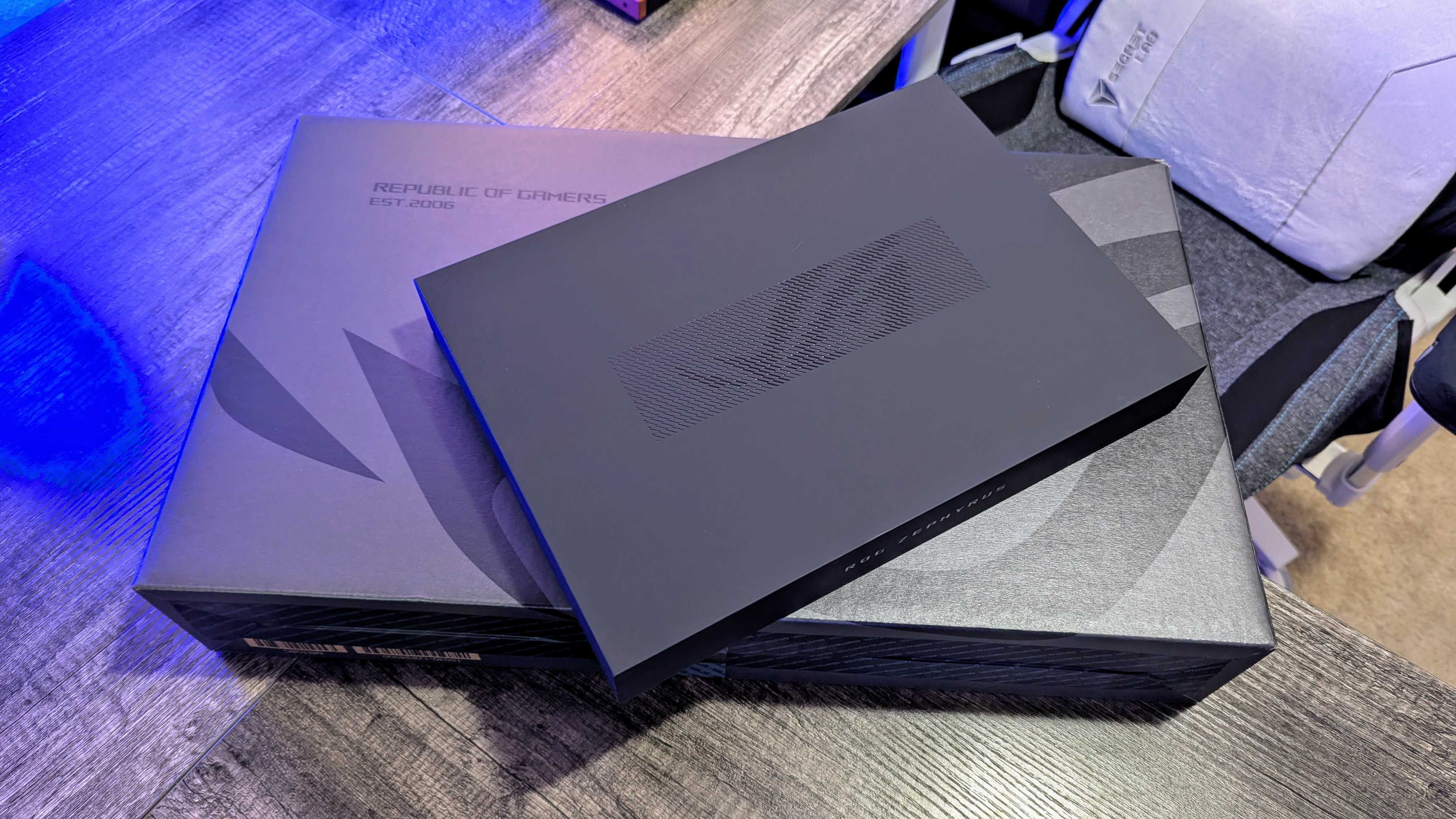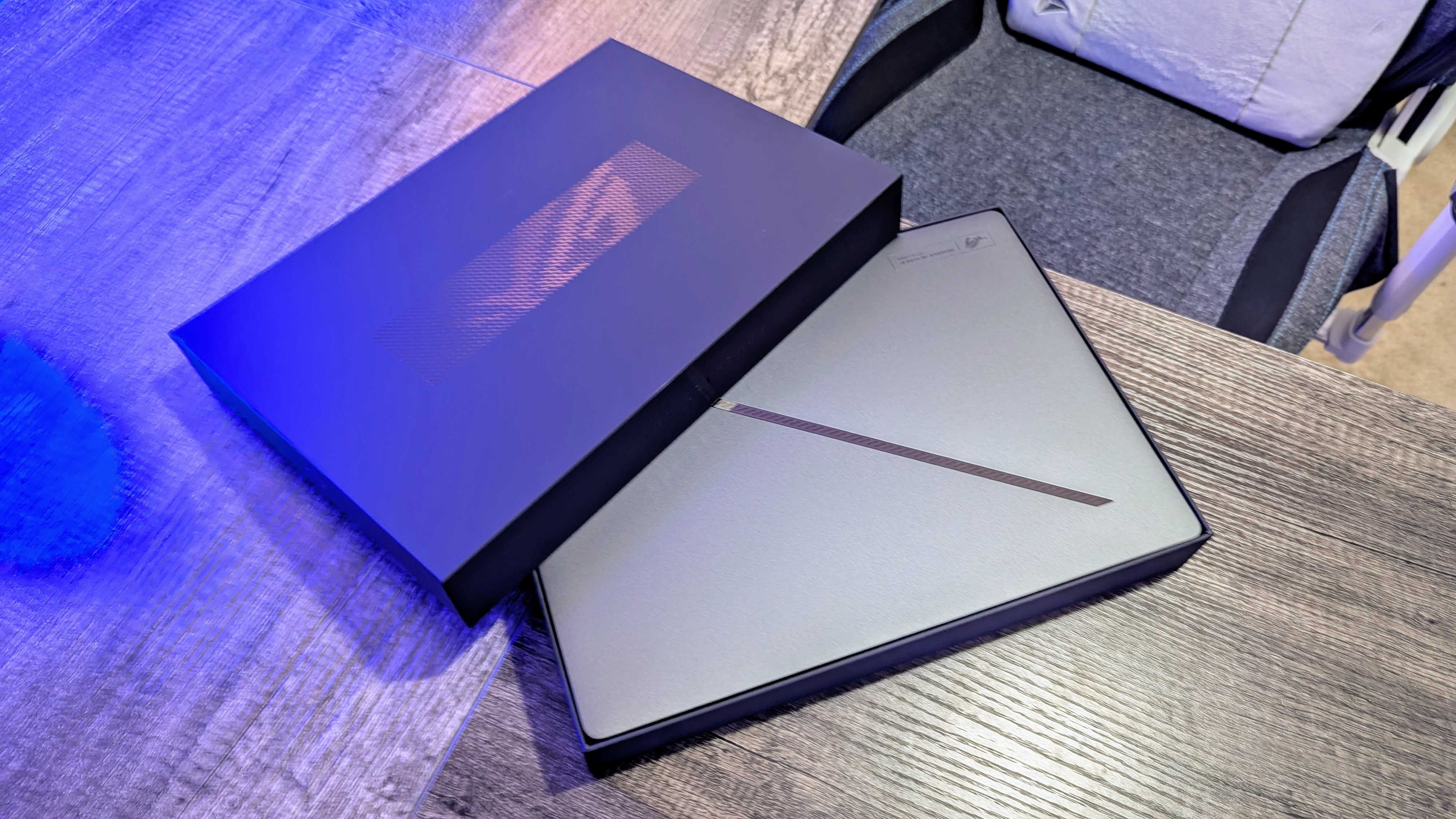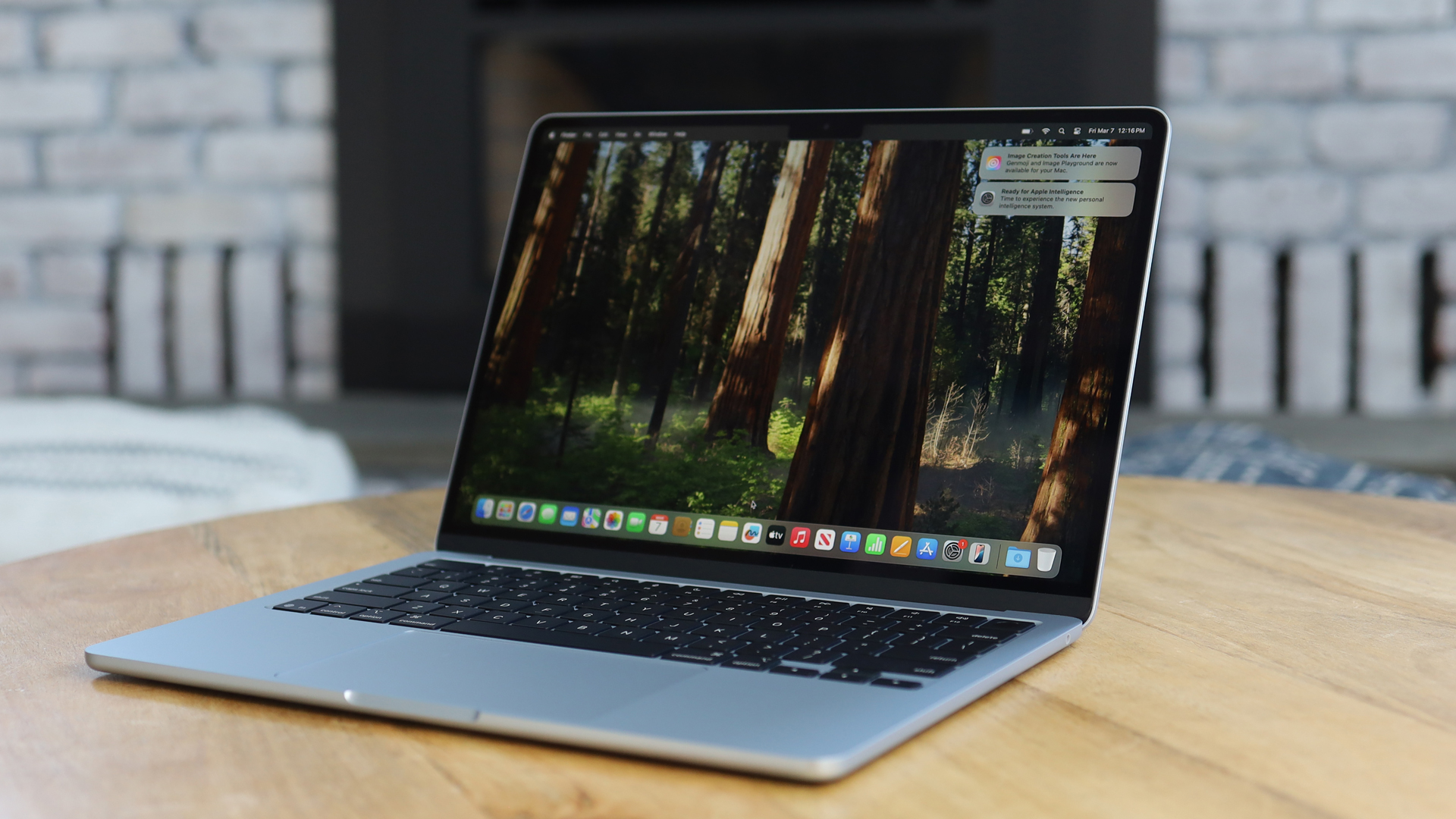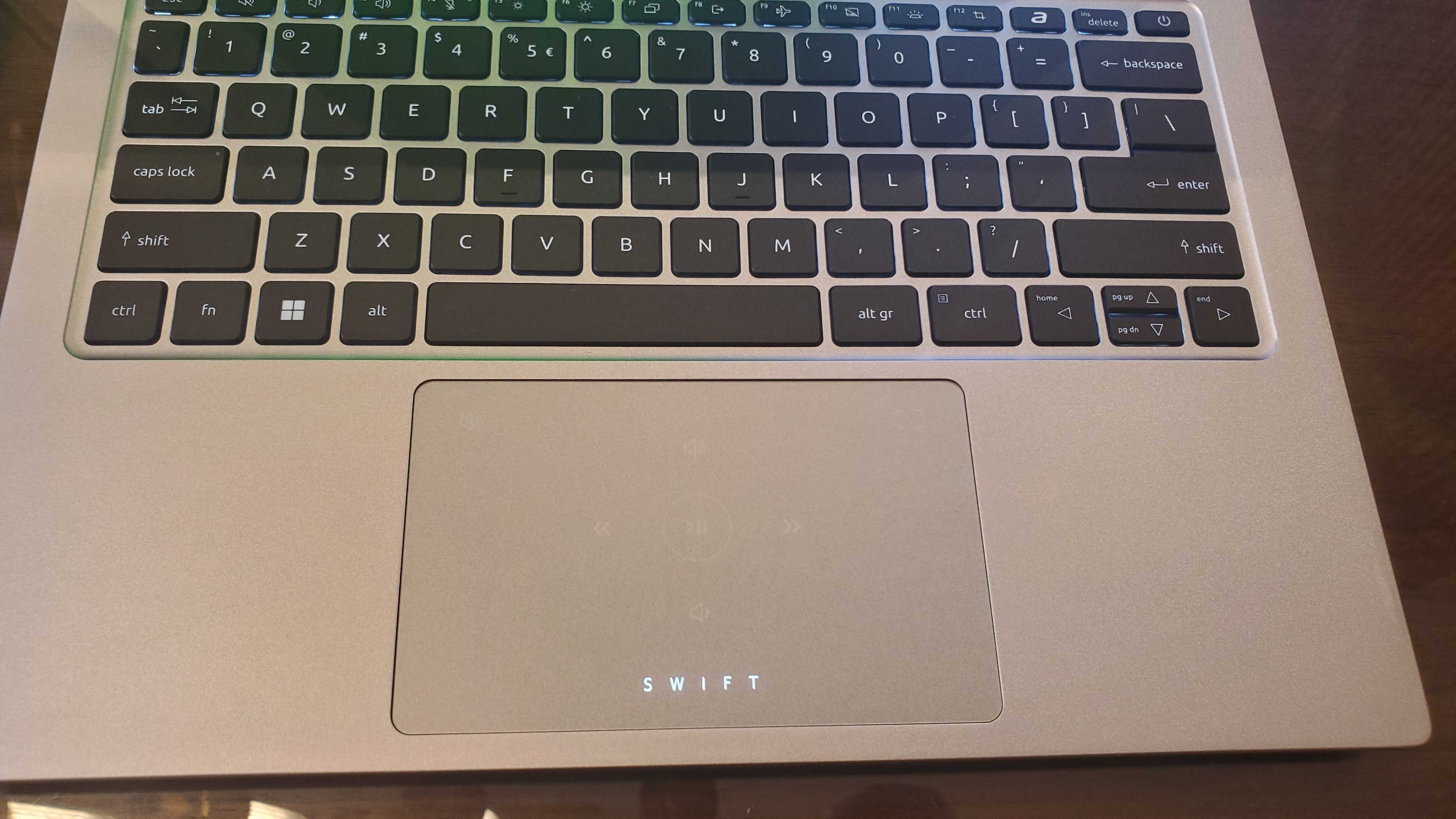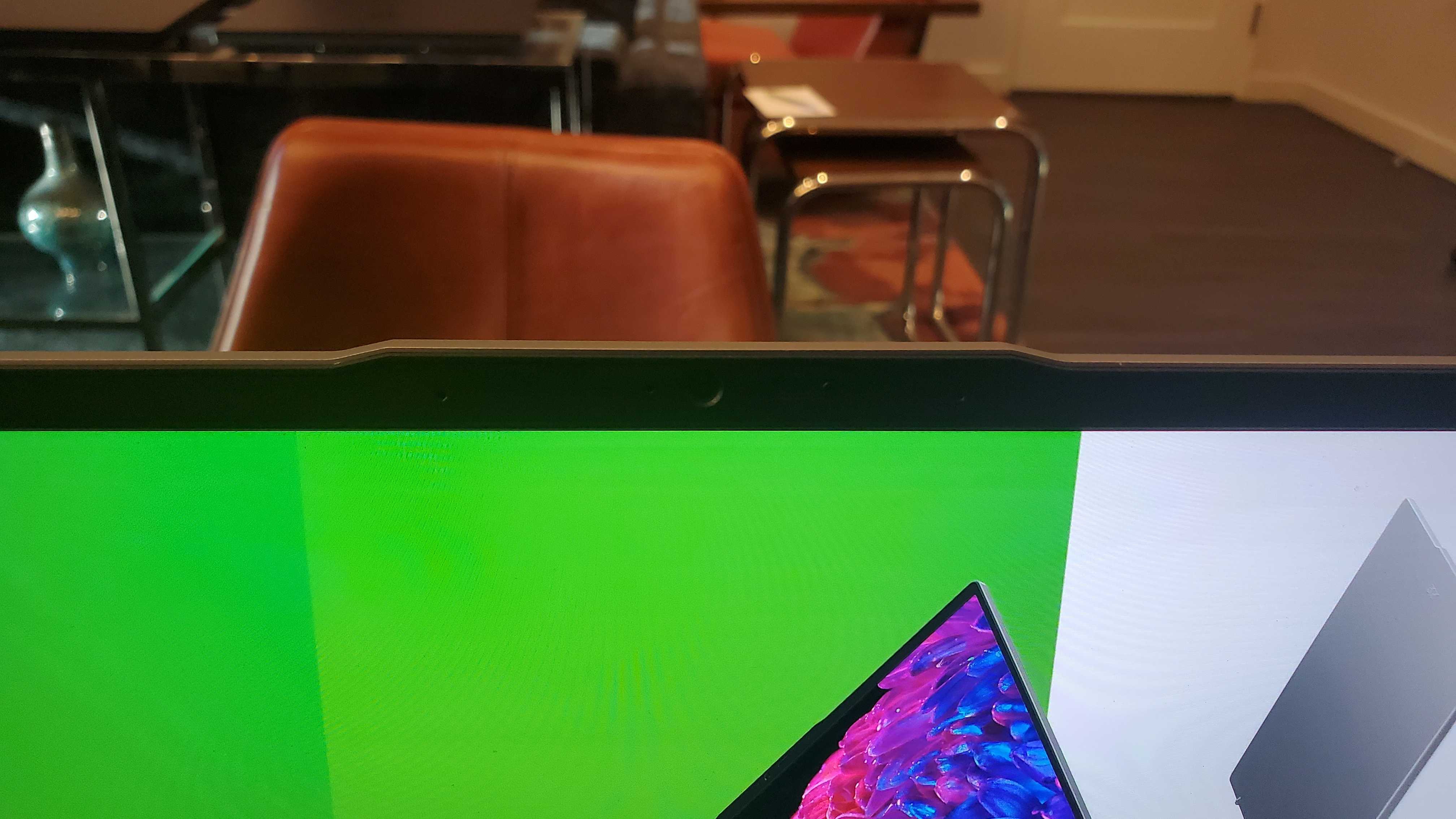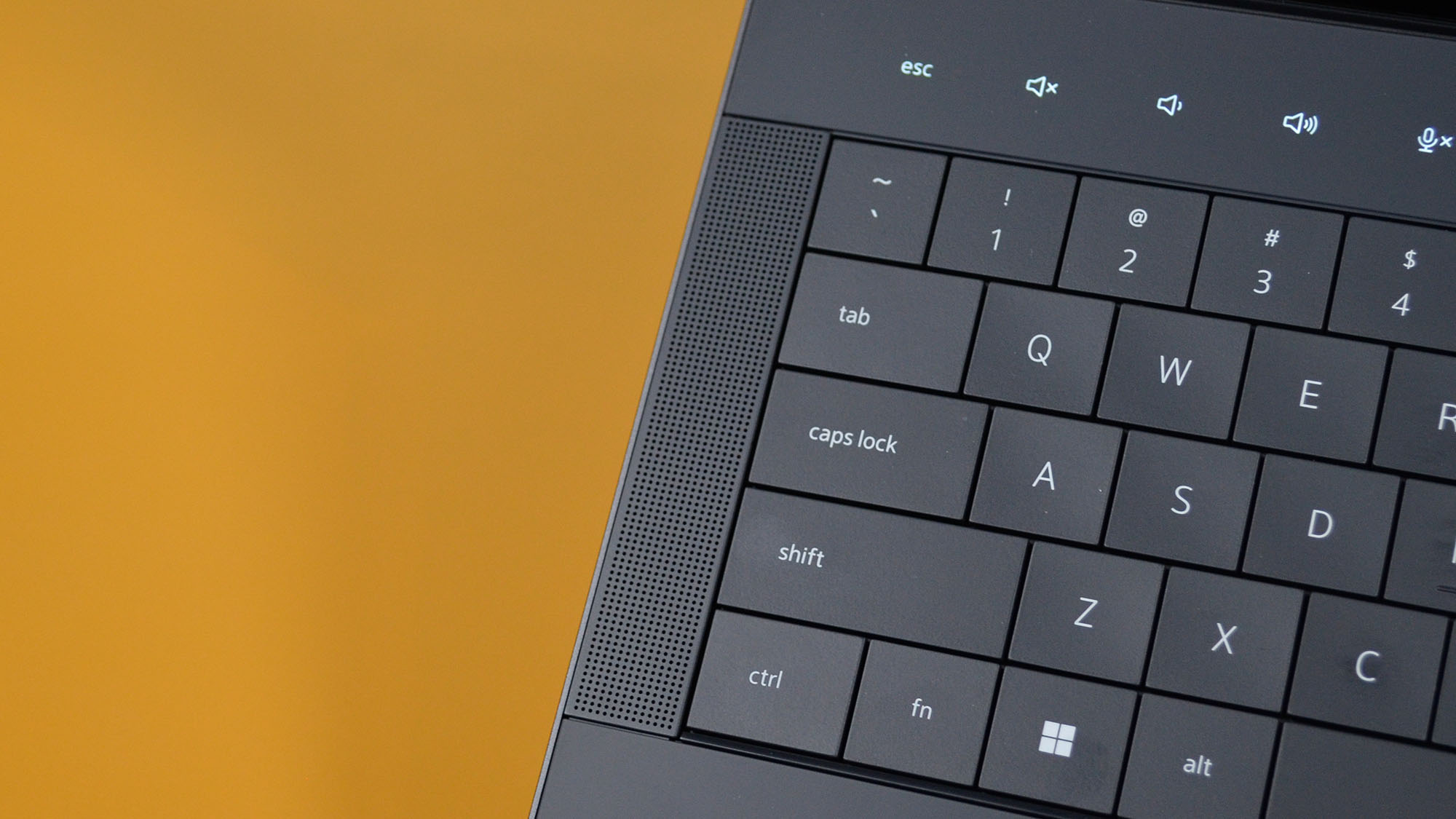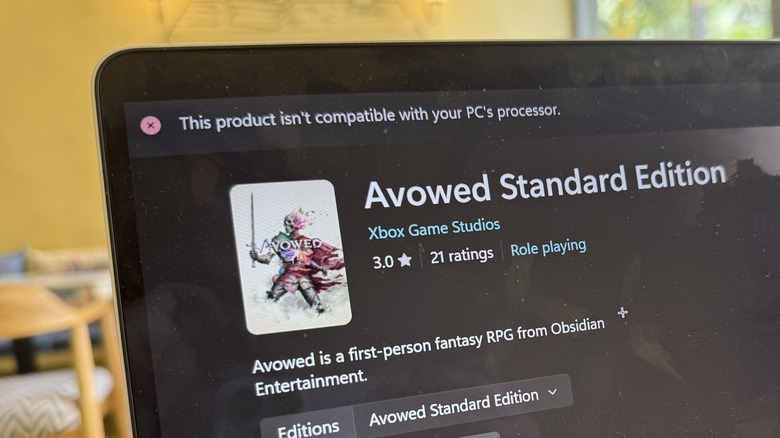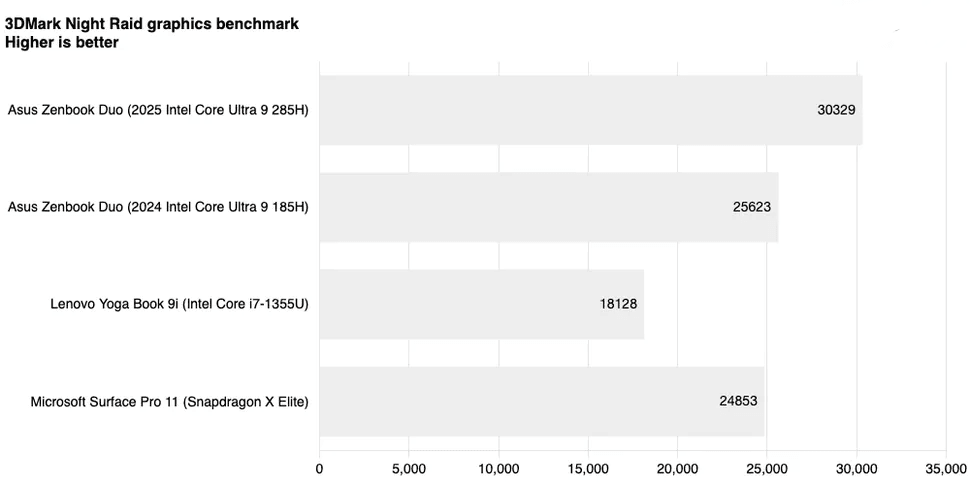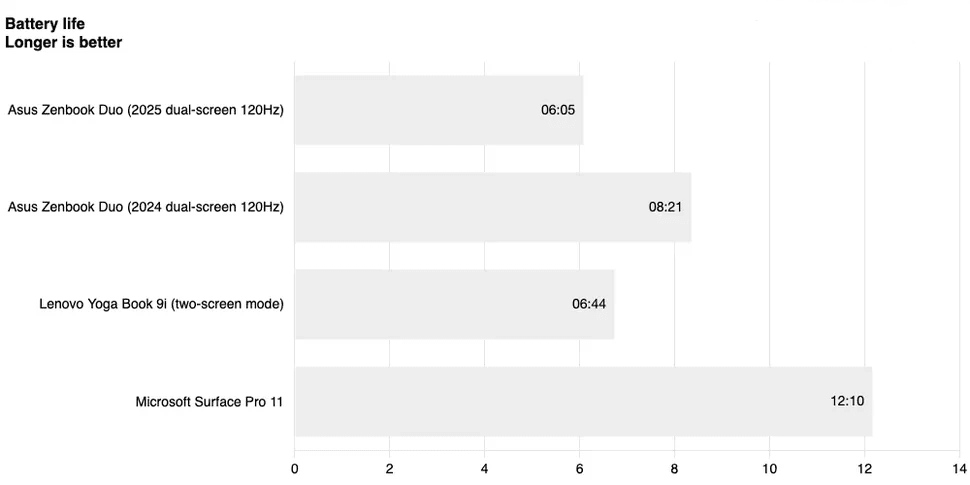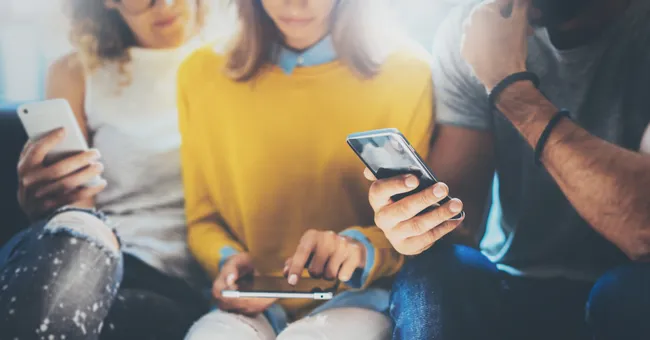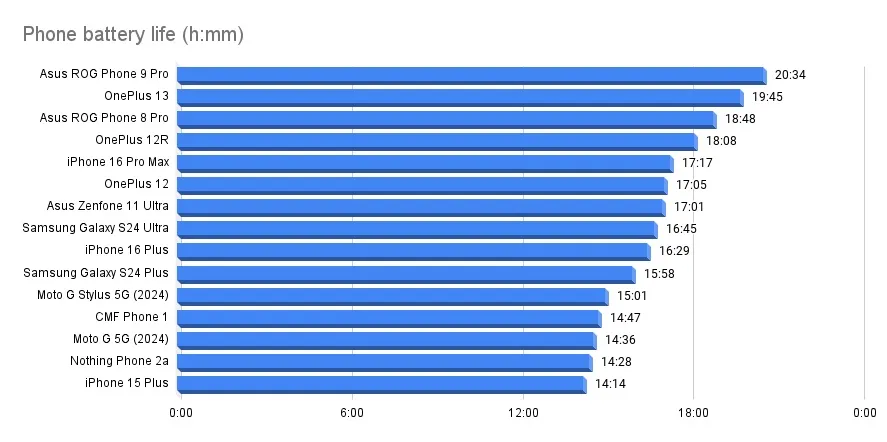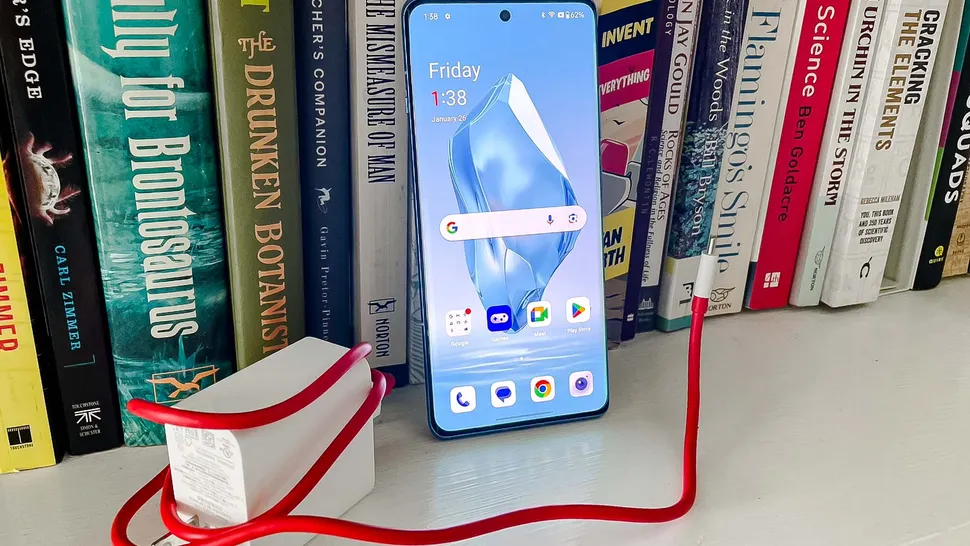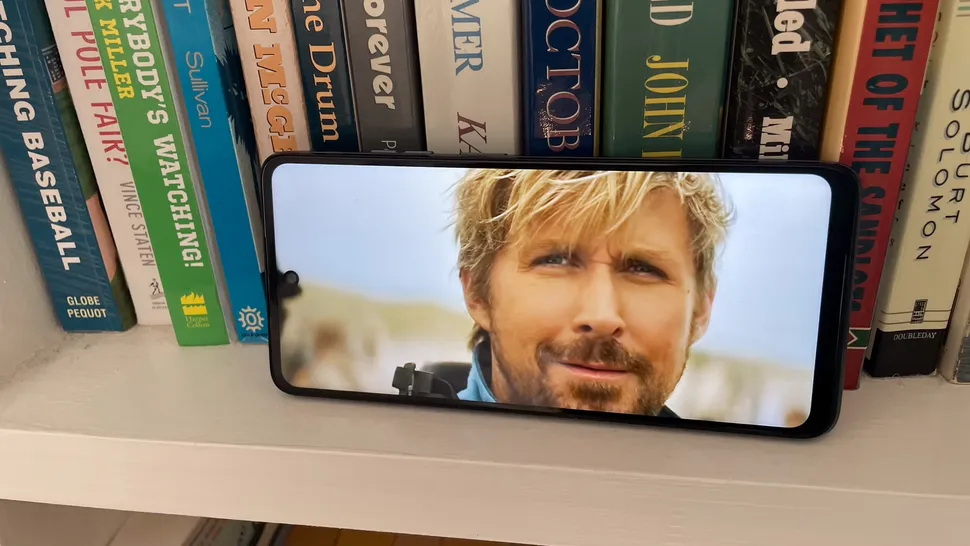Explore the ultimate showdown between ASUS Vivobook and ROG laptops of 2025. Discover which series excels in performance, design, and features to help you choose the perfect ASUS laptop for your needs.

Which ASUS Is Laptop Is Best: Vivobook Vs ROG
You must be wondering, “Which ASUS laptop is best suited for high performance in 2025?” This comprehensive guide matches two titans of the ASUS family, the Vivobook series and the ROG (Republic of Gamers) series. While the year 2025 unfolds and each series continues the quest of shattering the existing boundaries of laptop technology, they, however, exist to suit varying profiles of users. Be it a creative professional after a lightweight, stylish, and powerful machine to help with their daily tasks or content creation, or a hardcore gamer after satisfying performance, advanced graphics, and amazing cooling for the latest demanding titles, this coverage will unveil each series’s strengths and weaknesses. We will analyze some key metrics: raw processing power, display quality, visual appeal, battery life, and, ultimately, value for money invested for you to base all decision making from getting one of these top-performing ASUS machines that put you now on top of the game right into your hands.
>>>C41N2101 Battery for Asus ROG Zephyrus G14 GA402 GA402R GA402RJ
ASUS Vivobook Vs ROG: USPs Defined!
The ASUS Vivobook and ROG series, in their own distinct ways, address distinct user needs; each has its own unique selling propositions. The Vivobooks,escpecially the Vivobook 16X or Vivobook Go 15, stress their versatility, portability, and style. This makes them perfect for students, creative professionals, and generally all users who need consistent performance for multi-tasking, content creation, and general productivity but at more accessible prices. Balanced specifications, slim designs, and added features for the doing-good part not just targeted at few people are their plus points.
If Vivobooks fulfill the needs for some users’ everyday tasks, ROG (Republic of Gamers) are multitaskers gadgets for committed gaming and high-end workloads. ROG sets like Zephyrus G16 and Strix G16 are designed for hardcore gaming and other performance-hungry tasks, powered by potent dedicated graphics processors, advanced cooling systems, and high refresh rate displays; they also ensure a compelling gaming experience through sound, visual, ergonomic, and technical excellence. They are the preferred choice for serious gamers and those demanding the highest performance in graphics-rich applications.
>>>C31N2024 Battery for Asus Vivobook 16X K3605VC
TopFiveProducts

ASUS Vivobook 16X
Let your thoughts run wild and crush your games with ASUS Vivobook 16X. This beast of a 13th Gen Intel Core i5-13420H creator/gaming laptop is built to perform. It has got a dedicated NVIDIA RTX 3050 graphics card of 4GB VRAM along with 16GB of RAM, which makes it perfect for demanding applications and modern titles. The gorgeous 16.0-inch FHD+ display features an unbelievably smooth 144Hz refresh rate, bringing your graphics to life like never before with vibrant clarity and responsiveness. Whether you’re editing videos, designing graphics, or lost in the contemporary AAA games, this ASUS laptop gives you that unbridled satisfaction. The sleek Indie Black finish brings sophistication, making it your perfectly poised partner in the workplace and at play. This i5 laptop is a wise choice for students and working professionals who need superior multitasking performance.
Specifications
- Brand: ASUS
- Model: Vivobook 16X K3605VC‑RP412WS
- Screen Size: 16.0″ FHD+ (1920×1200), 144 Hz
- Processor: Intel Core i5‑13420H (8 cores, up to 4.6 GHz)
- RAM: 16 GB
- Storage: 512 GB SSD
- Graphics Card: NVIDIA RTX 3050 4 GB
- Operating System: Windows 11
- Item Weight: 1.67 kg
Pros
- Dedicated RTX 3050 GPU enables casual gaming & creative workloads
- High refresh rate 144 Hz display offers smooth visuals
- Backlit keyboard, includes MS Office & 1-year M365
Cons
- Battery life is average under heavy load
- No Thunderbolt support, and thermals can get warm during gaming
>>>C31N1907 Battery for Asus VivoBook 17 F712FA F712FB X712JA

ASUS Vivobook Go 15 (2023)
Check Price
The ASUS Vivobook Go 15 (2023) is equipped for enabling smooth performance and entertainment purposes. This ultra-light thin laptop is powered by a very efficient AMD Ryzen 5 7520U processor made for on-the-go usage. With its Capacious 16GB RAM and 512GB of SSD space, snappy performance and accommodating file and application storage await you. The 15.6-inch Full HD display gives a very lively and functional clean look as per the expectations of still media streaming, web browsing, and presentation work. It comes with MS Office 2021 preinstalled and thus gets you right out of the box and ready to deal with any task you wish to complete. With sleek Mixed Black finish and integrated Alexa Built-in feature, this Vivobook is a companion for students and professionals alike, as well as daily users needing a powerful yet portable device.
Specifications
- Brand: ASUS
- Model: Vivobook Go 15 E1504FA‑NJ542WS
- Screen Size: 15.6″ FHD (1920×1080)
- Processor: AMD Ryzen 5 7520U
- RAM: 16 GB LPDDR5
- Storage: 512 GB SSD
- Graphics Card: Integrated Radeon 610M
- Operating System: Windows 11
- Item Weight: 1.63 kg
Pros
- Slim and lightweight design, easy to carry
- Vibrant display and decent performance for everyday use
- Comes with MS Office 2021 and Alexa built-in
Cons
- Entry-level processor limits multitasking and performance in demanding tasks
- Not suitable for gaming or creative work

ASUS Vivobook 15
Check out the ASUS Vivobook 15, a budget-friendly laptop, blending performance and functionality to elevate everyday computing. Equipped with the 13th Gen Intel Core i5-13420H processor and integrated Intel UHD graphics, this laptop guarantees a smooth run for everything you want to do. Enjoy smooth multitasking and lots of file storage with a whopping 16GB of RAM alongside fast 512GB SSDs for that perfect balance. Savor clear images either while working or streaming, with the full HD display of 15.6 inches working at 60Hz. Type away all night long and in all circumstances with the assistance of a backlit keyboard. Preloaded with a 1-year Microsoft 365 Basic and Office Home & Student 2024, you would be all set for productivity out of the box. The sleek Quiet Blue finish adds sophistication, combining the ASUS Vivobook laptop with elegance as students and professionals alike.
Specifications
- Brand: ASUS
- Model: Vivobook 15 X1502VA‑BQ836WS
- Screen Size: 15.6″ FHD (1920×1080), 60 Hz
- Processor: Intel Core i5‑13420H
- RAM: 16 GB
- Storage: 512 GB SSD
- Graphics Card: Intel UHD (Integrated)
- Operating System: Windows 11
- Item Weight: 1.70 kg
Pros
- Strong CPU performance for productivity and multitasking
- Backlit keyboard and sleek design
- Pre-installed Office Home 2024 and 1-year M365
Cons
- No dedicated GPU, not suitable for gaming or heavy creative tasks
- 60 Hz refresh rate feels outdated for modern use

ROG Zephyrus G16, 16
The ASUS ROG Zephyrus G16 thus transmutes into an all-in-one supreme gaming and creative powerhouse. One of the foremost gaming laptops boasts a stunning 16-inch 2.5K OLED ROG Nebula Display capable of 240Hz, delivering colors of marvelous brightness on a deep black background for a great immersive experience. The high refresh rate combats any tearing and ghosting of images. The Zephyrus G16 manages even the most demanding games and creative tasks, powered by the new Intel Ultra 7 155H processor with the NVIDIA GeForce RTX 4060 graphics card. Enjoy staggeringly fast loading times with 16GB of LPDDR5X RAM utterly speedy and the huge 1TB SSD offering plenty of storage for your entire library. This gorgeous model is Eclipse Grey in color, stylish, and power-packed alike, so this ASUS ROG laptop is a clear choice for determined gamers and creative professionals.
Specifications
- Brand: ASUS ROG
- Model: Zephyrus G16 GU605MV‑CO711WS
- Screen Size: 16.0″ 2.5K OLED, 240 Hz
- Processor: Intel Core Ultra 7 155H
- RAM: 16 GB LPDDR5X
- Storage: 1 TB SSD
- Graphics Card: NVIDIA RTX 4060 8 GB
- Operating System: Windows 11
- Item Weight: 1.85 kg
Pros
- Excellent performance for gaming and creative workloads
- Stunning OLED display with 240 Hz refresh rate
- Premium build, portable for a gaming laptop
Cons
- Runs hot under load; may throttle during sustained gaming
- RAM is non-upgradable (soldered) in most variants
![ASUS [Smartchoice] ROG Strix G16, 16](https://m.media-amazon.com/images/I/41VM40o-G3L._SL500_.jpg)
ASUS [Smartchoice] ROG Strix G16
Dominate your true battleground in the ASUS ROG Strix G16, an excellent machine designed for gaming. The 16-inch FHD+ display with its ultra-smooth 165Hz refresh rate offers flawless frame rendering and gives you that competitive edge. The solid foundation of the chipset is rests on a killer 13th Gen Intel Core i7-13650HX processor married to crazy demands for graphics-intensive games and ease of multitasking. This GPU oozes with awesome graphics performance with NVIDIA GeForce RTX 4060, amazing graphics, and ray tracing. 16GB of high-speed RAM with massive 1TB SSD rendering it lightning fast with more than enough storage for your entire game library. Sporting a slick Eclipse Gray finish, the ROG Strix G16 is all set to be the ultimate weapon for dedicated gamers. The ultimate gaming system comes pre-loaded with Office 21, so work and games conquer all.
Specifications
- Brand: ASUS ROG
- Model: Strix G16 G614JV‑N3474WS
- Screen Size: 16.0″ FHD+ (1920×1200), 165 Hz
- Processor: Intel Core i7‑13650HX
- RAM: 16 GB DDR5
- Storage: 1 TB SSD
- Graphics Card: NVIDIA RTX 4060 8 GB
- Operating System: Windows 11
- Item Weight: 2.50 kg
Pros
- Powerful CPU and GPU combo for high-end gaming
- MUX switch, RGB keyboard, and cooling system optimized for performance
- Good battery backup compared to typical gaming laptops
Cons
- Bulky and heavy; not ideal for portability
- Can get loud under stress with fan noise
Faq’s
What are the main differences between Vivobook and ROG laptops
Vivobook laptops prioritize portability, productivity, and general use with stylish designs and vibrant displays. ROG (Republic of Gamers) laptops are built for high-performance gaming, featuring powerful GPUs, advanced cooling, and high refresh rate displays.
Which ASUS laptop is better for gaming?
ASUS ROG laptops, especially the ROG Strix series like the Scar 18 or Strix G16, are better for gaming. They offer top-tier GPUs, high refresh rate displays, and superior cooling for demanding titles.
Which ASUS laptop is better for productivity and work?
ASUS Vivobook and Zenbook series are ideal for productivity and work. They offer balanced performance, excellent battery life, lightweight designs, and often stunning OLED displays for comfortable daily use.
How does battery life compare between Vivobook and ROG laptops?
Vivobook laptops generally offer significantly longer battery life due to their power-efficient components. ROG laptops, with their powerful gaming hardware, typically have shorter battery life, optimized for performance over endurance.

 The new Zephyrus G14 shares a lot with its predecessor, but now comes in two colors.
The new Zephyrus G14 shares a lot with its predecessor, but now comes in two colors.
 However, the new Zephyrus G14 is noticeably thicker… At least with most configurations.
However, the new Zephyrus G14 is noticeably thicker… At least with most configurations.