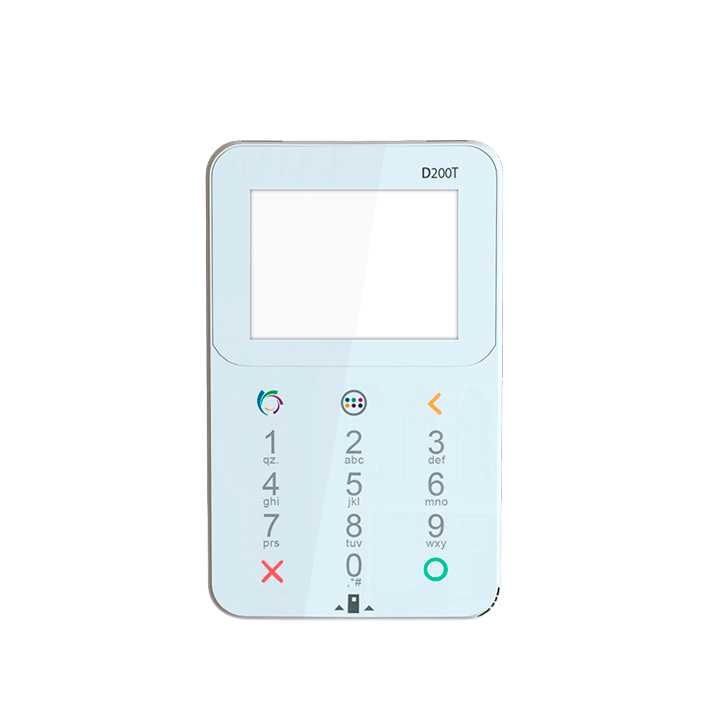Sleek and Comfortable Design
The Oukitel C22 immediately draws attention with its slim and lightweight design. Its 5.86‑inch HD+ display offers clear visuals in a compact format, ideal for browsing, messaging, and social media. The phone’s curved glass and subtle metallic frame give it a clean and modern feel without being flashy. Weighing only around 178 g and measuring 8.9 mm thick, it is easy to carry and comfortable to hold. Its compact and efficient build makes it one of the most popular budget 4G Android phones, appealing to those who want a reliable device without the bulk of larger flagship models.
Smooth Performance for Daily Tasks
Powered by a quad-core processor and paired with 4 GB of RAM and 128 GB of internal storage, the C22 handles everyday activities efficiently. Whether it’s scrolling through social media, streaming videos, or multitasking between apps, the phone performs reliably. For users with a lot of photos or media, the option to expand storage via microSD card up to 256 GB adds flexibility. Its performance and efficiency make it an excellent choice for anyone searching for a long battery life smartphone, keeping users connected throughout the day.
Cameras and Smart Features
Photography on the C22 is surprisingly versatile for a budget device. The rear triple camera system captures decent photos for casual use, while the 8 MP front camera works well for selfies and video calls. Video recording supports 1080p at 30 fps, which is sufficient for everyday content sharing.
The 4000 mAh battery provides enough power for full-day use, while connectivity options like dual SIM, 4G LTE, WiFi, Bluetooth, and GPS cover essential needs. Sensors including accelerometer, proximity, and light make everyday interactions smooth. Its dual SIM capability adds flexibility for travelers or professionals, reinforcing its reputation as a dual SIM affordable phone.
Why It Fits Today’s Market
In 2025, many consumers are turning to budget-friendly smartphones that balance functionality and affordability. The C22 aligns perfectly with this trend, offering a combination of reliable performance, compact design, and extended battery life. Its practical approach appeals to people who value efficiency and simplicity without overspending.
The C22’s charm lies in its balance. It offers a practical design, reliable performance, and smart features at a reasonable price. Expandable storage, lightweight construction, and full-day battery life make it a solid choice for everyday use. Unlike many modern phones that prioritize size and spectacle, the C22 emphasizes convenience and usability, which is increasingly valued by users everywhere.
For those seeking a phone that delivers dependable performance, extended battery life, and dual SIM flexibility, the Oukitel C22 stands out as a thoughtful and practical choice.